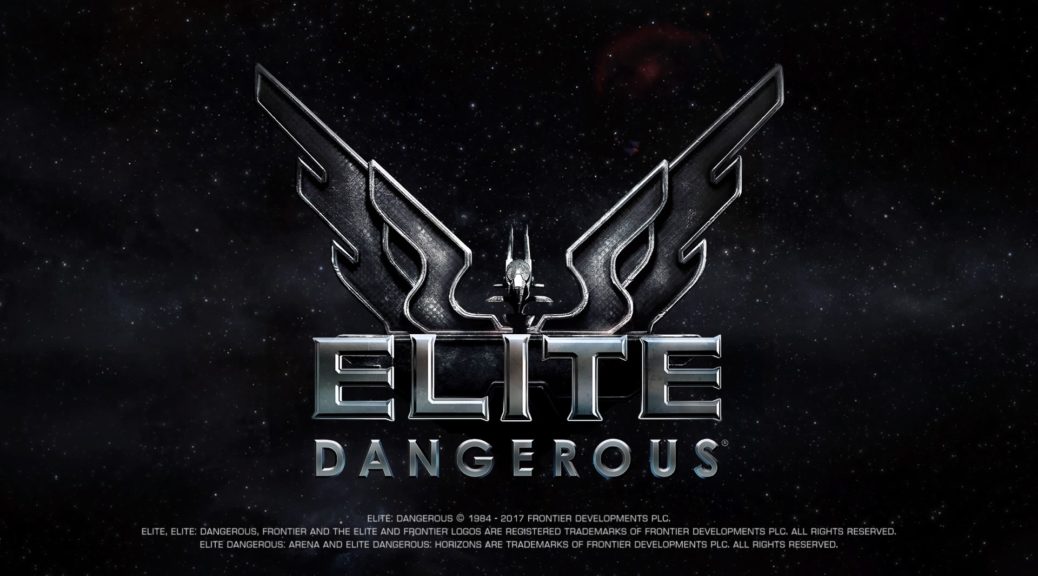Okay so for the rest of this post, I’m just going to call it “the HOTAS” or “joystick”. It is, however, the only joystick I’m aware of that’s made for the PS4. Even then, it’s up to the game to support the HOTAS. Elite: Dangerous supports this product, and actually does it fairly well. Is it worth the $60 or more you’ll likely spend on it in addition to the $60 you’d spend (at this time) on Elite: Dangerous and the Horizons DLC? That would depend on how much time you’ll be spending on Elite: Dangerous. The HOTAS isn’t perfect, either; it certainly has a flaw or two that will make the more picky gamer out there positively hate the accessory. Read on for a full review.
Okay so for the rest of this post, I’m just going to call it “the HOTAS” or “joystick”. It is, however, the only joystick I’m aware of that’s made for the PS4. Even then, it’s up to the game to support the HOTAS. Elite: Dangerous supports this product, and actually does it fairly well. Is it worth the $60 or more you’ll likely spend on it in addition to the $60 you’d spend (at this time) on Elite: Dangerous and the Horizons DLC? That would depend on how much time you’ll be spending on Elite: Dangerous. The HOTAS isn’t perfect, either; it certainly has a flaw or two that will make the more picky gamer out there positively hate the accessory. Read on for a full review.
First, realize the number of games that support the HOTAS is very limited – at least without some kind of additional accessory (and, from what I understand, a computer) to interpret the HOTAS movements as an actual DualShock 4). But in a rare fit of impulse buying, I ordered this from the usual vendor (which probably wasn’t the cheapest, or did it qualify for the fast delivery I’m used to). But it arrived yesterday afternoon and I took the evening to get used to the thing.
It’s nice for Elite: Dangerous, for sure. But before even plugging your HOTAS in, fire up the game and put yourself outside of a space station – you don’t want to have to worry about leaving a space station with an unfamiliar control setup. Save and exit to the Main Menu. Then …
Some pointers to get it working in Elite: Dangerous quickly:
- Familiarize yourself with where the different buttons are and how they’re labeled.
- Plug it in before you start the game.
- It’s a separate controller, so hit the PS button on the base before starting the game.
- Once you’ve got Elite: Dangerous running, go into the “Options” – “Controls” and switch the setting to the HOTAS entry.
- Scroll through the settings, expanding the sub-menus to look for functions and key bindings to see what might have been remapped … or unmapped. For the most part, everything makes perfect sense, but I did tweak a couple of settings for myself:
- They turned off the “Toggle Frameshift Drive” option for the triangle button, possibly due to it’s location. I don’t find myself hitting it by accident and really got used to using it for dropping out of Supercruise, so I reset it. Now I find myself using it more often for the FSD, since the game is actually intelligent about when it goes into what FSD mode.
- Since they don’t use an “alternate control setup” at all, L3 has no purpose. However, there’s no quick button (only a combo of buttons) to change the “Fire Group”, so I mapped L3 to “Next Fire Group” (I have three, two of which are combat related).
- The R3 button, which is in an odd spot near the knuckle on the flight stick, is set for “hold” for “Headlook”. I changed it to a “toggle” option.
I would recommend going into “Solo Mode” for your practice, just in case. Fire the game back up and just start moving around, flying, whatnot. After that, perhaps play a round or two of the Combat Training mission. Once you feel comfortable with that (particularly the use of R2/L2, the “rocker”, and the “twist”), you should be okay taking off from the station (and landing, if you’re a braver soul than I and fly without a docking computer).
One thing that took very little time to get used to is browsing through the Station and ship function screens. It will take a few minutes of clicking around and moving the controls to figure out what works for you; for me, it’s the Hat mainly, with the trigger and X both serving the activate function.
So – as I mentioned, it’s not perfect. Let’s list the issues I have with it:
- I had read claims that the throttle was sensitive. That’s not exactly my complaint; I think it needs to be a bit more smoother, perhaps a smidge more resistance in its movement. I find myself, when I need to make small adjustments in throttle, taking my hand off the thing and using my fingers gently on the base. Otherwise, it gets a bit “jumpy” in its movement and I end up going faster or slower than intended.
- The throttle’s design isn’t conducive to my (probably somewhat unique) positioning when I play – I sit on the floor, using a table tray on my lap to hold the joystick. Because of this, I feel some wrist strain. The throttle is essentially more “vertical” in it’s hand design than I would prefer.
- The four buttons (triangle, square, circle, X) don’t feel all that clicky. The triangle in particular is in a bit of an odd position, and I’m not always sure when I’ve hit it. This is a bit of a problem since all four buttons also have “hold” options. Hopefully I’ll get used it.
- It uses a valuable USB socket, and if you don’t have some kind of hub or optional power method, you can run into the situation I’m in, where your wireless headset is running out of charge and no way to charge it. They could have provided a little hub in the base of the stick.
It’s not for the couch player. If you’re a desk player, and you’re playing a lot of Elite: Dangerous, I’d say it might be worth it. For me … I’ll probably keep using it. It feels natural, and as long as I can change my wrist position to alleviate the strain I’ve experienced in my first day. I may have to obtain a USB hub simply for powering my DualShock and headset. And I also need to get familiar with Flight Assist being off, since that can often make combat a little more effective – just need to get familiar with where the toggle is for that. And you know … I’ve been eyeing becoming a Fuel Rat … so hopefully this will make it at least more interesting …